Content belonging to the original template is not eligible for mapping to the new template. For example, consider the following:
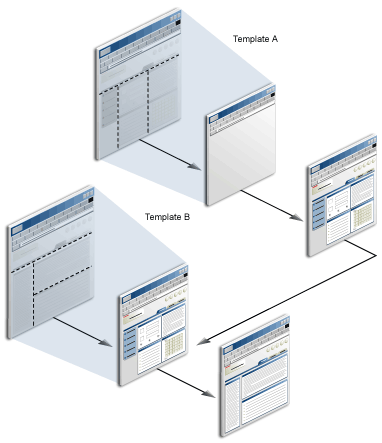
This page was initially based on Template A, which contains a navigation bar and four portlets. When Template B is applied, the page inherits the content dictated by that template: two portlets and a different navigation bar. You will not have an opportunity to map the four portlets and navigation bar that used to appear on the page, because those belonged to Template A, not to the page.
Content that belongs to the template itself is flagged by this icon: ![]()